As we all know, a functional app is great…but it’s not enough. It needs to be easy to use; it needs to be intuitive; and it needs to be cool.
So it’s not enough to show the data in a column. It would be so much cooler to have it slide in:
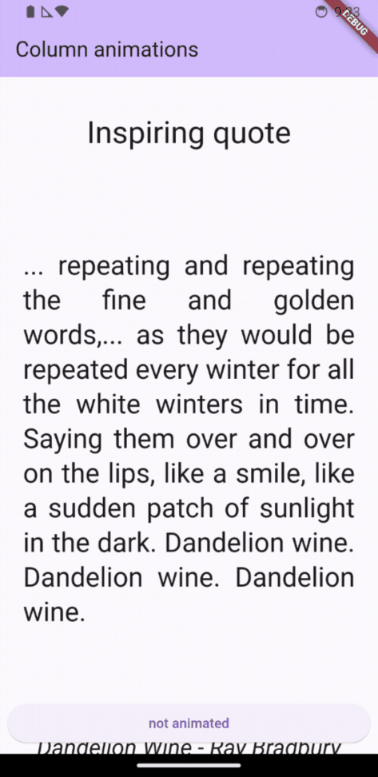
But… how to do that?
Like this :)
This code was inspired by the super-cool Best Flutter UI Templates, specifically the hotel booking template.
If you prefer to watch your tutorials, check it out here:
Un-Animated code
We’ll start with the regular code, that shows a title, a quote, and the source of the quote. At the bottom is a button that we don’t want to animate (you can animate it if you want to).
class MyHomePage extends StatefulWidget {
const MyHomePage({super.key, required this.title});
final String title;
@override
State<MyHomePage> createState() => _MyHomePageState();
}
class _MyHomePageState extends State<MyHomePage> {
@override
Widget build(BuildContext context) {
return Scaffold(
appBar: AppBar(
backgroundColor: Theme.of(context).colorScheme.inversePrimary,
title: Text(widget.title),
),
body: Center(
child: Column(
crossAxisAlignment: CrossAxisAlignment.stretch,
mainAxisAlignment: MainAxisAlignment.center,
children: <Widget>[
//title
Text(
'Inspiring quote',
style: Theme.of(context).textTheme.headlineLarge,
textAlign: TextAlign.center,
),
//inspiring quote
Expanded(
child: Padding(
padding: const EdgeInsets.all(16.0),
child: Center(
child: Text(
"... repeating and repeating the fine and golden words,... as they would be repeated every winter for all the white winters in time. Saying them over and over on the lips, like a smile, like a sudden patch of sunlight in the dark. Dandelion wine. Dandelion wine. Dandelion wine.",
style: Theme.of(context).textTheme.headlineMedium,
textAlign: TextAlign.justify,
),
),
),
),
//source of the quote
Padding(
padding: const EdgeInsets.all(8.0),
child: Text(
'Dandelion Wine - Ray Bradbury',
style: Theme.of(context)
.textTheme
.headlineSmall!
.copyWith(fontStyle: FontStyle.italic),
textAlign: TextAlign.center,
),
),
//button that won't be animated
Padding(
padding: const EdgeInsets.all(8.0),
child: ElevatedButton(
onPressed: () {}, child: const Text("not animated")),
)
],
),
),
);
}
}
It looks like this:
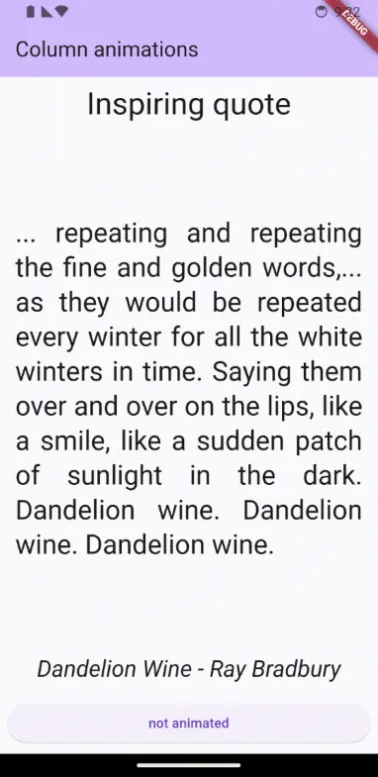
Inspiring.
We want the text to slide from below and “slot” into place. There are many, many options for this:
- AnimatedPositioned: This will position automatically — but as we want it to be triggered on screen load, we would have to do un-fluttery stuff to make it work.
- PositionedTransition: We would need to know that start and end rects for each widget. Possible, but not really what we want to spend our time on, y’know?
- Transform: This moves the widget relative to its original position, so we don’t need to calculate anything. I think we have a winner!
However, as it doesn’t have “animated” or “transition” in its name, it doesn’t actually animate this movement. Which is why we need an AnimatedBuilder widget.
Animating one widget
Let’s see how this would work for the title only:
class _MyHomePageState extends State<MyHomePage> with TickerProviderStateMixin {
//animation
late AnimationController animationController;
late Animation<double> animation;
int slide = 30;//by how much to slide?
@override
void initState() {
//animation controller - this sets the timing
animationController = AnimationController(
duration: const Duration(milliseconds: 1000), vsync: this);
//let's give the movement some style, not linear
animation = CurvedAnimation(
parent: animationController, curve: Curves.fastOutSlowIn);
startAnimation();
super.initState();
}
void startAnimation() {
//if you want to call it again, e.g. after pushing and popping
//a screen, you will need to reset to 0. Otherwise won't work.
animationController.value = 0;
animationController.forward();
}
@override
void dispose() {
animationController.dispose();
super.dispose();
}
@override
Widget build(BuildContext context) {
return Scaffold(
appBar: AppBar(
backgroundColor: Theme.of(context).colorScheme.inversePrimary,
title: Text(widget.title),
),
body: Center(
child: Column(
crossAxisAlignment: CrossAxisAlignment.stretch,
mainAxisAlignment: MainAxisAlignment.center,
children: <Widget>[
//the animatedBuilder
AnimatedBuilder(
//When this changes, the animatedBuilder rebuilds
animation: animation,
//and this is what it builds
builder: (context, child) {
return Transform(
//don't move in x, slide in from below in y,
//don't move in z
transform: Matrix4.translationValues(
0, (1.0 - animation.value) * slide, 0),
//same child as before
child: Padding(
padding: const EdgeInsets.all(8.0),
child: Text(
'Inspiring quote',
style: Theme.of(context).textTheme.headlineLarge,
textAlign: TextAlign.center,
),
),
);
}),
//...
],
),
),
);
}
}
Let’s break down the code:
animationController: that sets the duration and allows you to start the animation when you want.animation: For linear movement, we could have skipped this. But as I wanted something smoother, we take theanimationControllervalue and change its numbers to thefastOutSlowIncurve. The values of the animation are [0…1].initState: We need to initialize the animation, and also start it, as we want it to work on startup.startAnimation: For this app, it isn’t really necessary. We could have just usedanimationController.forward(). However, if you want to restart the animation at any point — on a button press, or when returning from a pushed page — you’ll need to reset the animation to 0 before forwarding it again. So this is just more convenient for me to remember.dispose: Don’t forget to dispose of the controller.AnimatedBuilder: needs theanimation, it will rebuild every time the value changes. You can also useanimationController.Transform: you can use transform to rotate, or translate, or zoom. As we want only to move, we useMatrix4.translationValues.xdoesn’t change;zdoesn’t change.ygoes from-slideto 0, that is -30 to 0, relative to the regular position of the widget.
And this is the result:
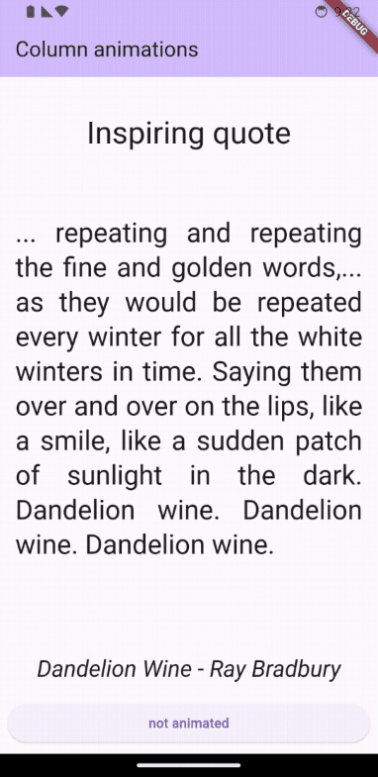
Getting there…
Animating all the widgets
To make it easier to animate the widgets, let’s create an AnimatedTile (I checked first that this widget doesn’t already exist)
import 'package:flutter/material.dart';
// Wraps the child in a Transform with the given slide and
// an AnimatedBuilder with the given animation.
class AnimatedTile extends StatelessWidget {
const AnimatedTile({
super.key,
required this.animation,
required this.slide,
required this.child,
});
final Animation<double> animation;
final int slide;
final Widget child;
@override
Widget build(BuildContext context) {
return AnimatedBuilder(
animation: animation,
child: child,//<--this is important!
builder: (context, child) {
return Transform(
transform: Matrix4.translationValues(
0, (1.0 - animation.value) * slide, 0),
child: Padding(padding: const EdgeInsets.all(8.0),
child: child),//<--Otherwise this doesn't work
);
});
}
}
This widget takes the child and wraps it in a Transform with the given slide and an AnimatedBuilder with the given animation. Note that you have to fill in the child parameter in the AnimatedBuilder, otherwise nothing is passed to the Transform widget.
Then our home_page code becomes:
Widget build(BuildContext context) {
return Scaffold(
appBar: AppBar(
backgroundColor: Theme.of(context).colorScheme.inversePrimary,
title: Text(widget.title),
),
body: Center(
child: Column(
crossAxisAlignment: CrossAxisAlignment.stretch,
mainAxisAlignment: MainAxisAlignment.center,
children: <Widget>[
AnimatedTile(//<--wrapped in AnimatedTile
animation: animation,
slide: slide,
child: Text(
'Inspiring quote',
style: Theme.of(context).textTheme.headlineLarge,
textAlign: TextAlign.center,
),
),
Expanded(
child: AnimatedTile(//<--wrapped in AnimatedTile
animation: animation,
slide: slide,
child: Padding(
padding: const EdgeInsets.all(16.0),
child: Center(
child: Text(
"... repeating and repeating the fine and golden words,... as they would be repeated every winter for all the white winters in time. Saying them over and over on the lips, like a smile, like a sudden patch of sunlight in the dark. Dandelion wine. Dandelion wine. Dandelion wine.",
style: Theme.of(context).textTheme.headlineMedium,
textAlign: TextAlign.justify,
),
),
),
),
),
AnimatedTile(//<--wrapped in AnimatedTile
animation: animation,
slide: slide,
child: Padding(
padding: const EdgeInsets.all(8.0),
child: Text(
'Dandelion Wine - Ray Bradbury',
style: Theme.of(context)
.textTheme
.headlineSmall!
.copyWith(fontStyle: FontStyle.italic),
textAlign: TextAlign.center,
),
),
),
//not animating this
Padding(
padding: const EdgeInsets.all(8.0),
child: ElevatedButton(
onPressed: () {
Navigator.push(
context,
MaterialPageRoute(
builder: (context) =>
ListPage(title: "List Animation")),
);
},
child: const Text("Go to list page")),
)
],
),
),
);
}
Note that the AnimatedTile doesn’t wrap the Expanded widget — it makes flutter layouts freak out if Expanded isn’t immediately below Column, Row, or other flex widgets. The result looks like this:
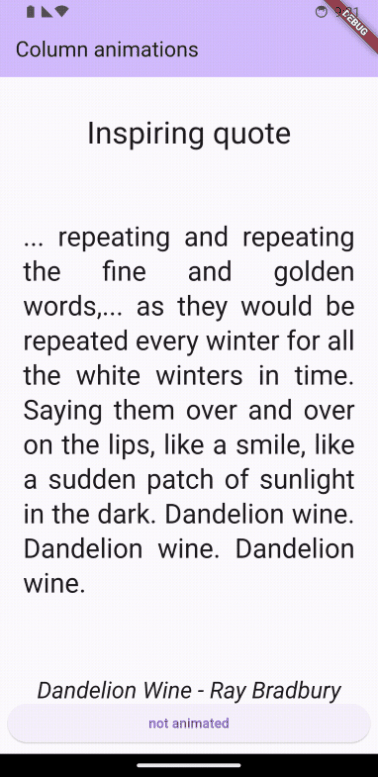
Not…exactly what I was looking for.
The secret is in the slide. We want the top widget to slide less than the next widget, who will slide less than the next, and so on.
So slide becomes a List:
List<int> slide = [30, 60, 90];
//...
Widget build(BuildContext context) {
return Scaffold(
appBar: AppBar(
backgroundColor: Theme.of(context).colorScheme.inversePrimary,
title: Text(widget.title),
),
body: Center(
child: Column(
crossAxisAlignment: CrossAxisAlignment.stretch,
mainAxisAlignment: MainAxisAlignment.center,
children: <Widget>[
AnimatedTile(
animation: animation,
slide: slide[0],//<-- this
child: Text(
'Inspiring quote',
style: Theme.of(context).textTheme.headlineLarge,
textAlign: TextAlign.center,
),
),
Expanded(
child: AnimatedTile(
animation: animation,
slide: slide[1],//<-- this
child: Padding(
padding: const EdgeInsets.all(16.0),
child: Center(
child: Text(
"... repeating and repeating the fine and golden words,... as they would be repeated every winter for all the white winters in time. Saying them over and over on the lips, like a smile, like a sudden patch of sunlight in the dark. Dandelion wine. Dandelion wine. Dandelion wine.",
style: Theme.of(context).textTheme.headlineMedium,
textAlign: TextAlign.justify,
),
),
),
),
),
AnimatedTile(
animation: animation,
slide: slide[2],//<-- this
child: Padding(
padding: const EdgeInsets.all(8.0),
child: Text(
'Dandelion Wine - Ray Bradbury',
style: Theme.of(context)
.textTheme
.headlineSmall!
.copyWith(fontStyle: FontStyle.italic),
textAlign: TextAlign.center,
),
),
),
Padding(
padding: const EdgeInsets.all(8.0),
child: ElevatedButton(
onPressed: () {
Navigator.push(
context,
MaterialPageRoute(
builder: (context) =>
ListPage(title: "List Animation")),
);
},
child: const Text("Go to list page")),
)
],
),
),
);
}
And now the result is finally what I want.
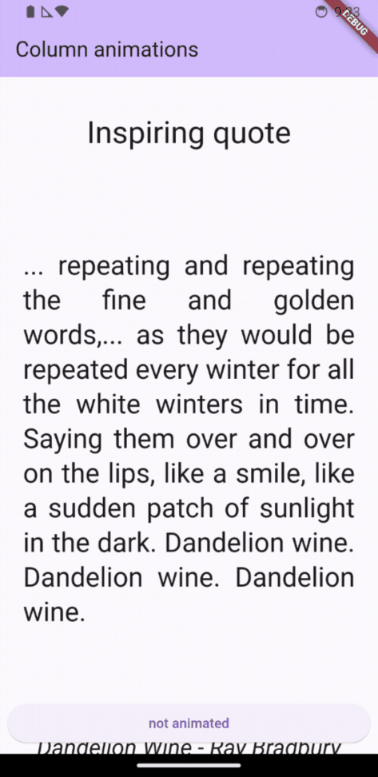
Smoooth
Animated ListView
This would be super easy to implement in a ListView, as the index comes built in and then we don’t need to use that pesky slide list:
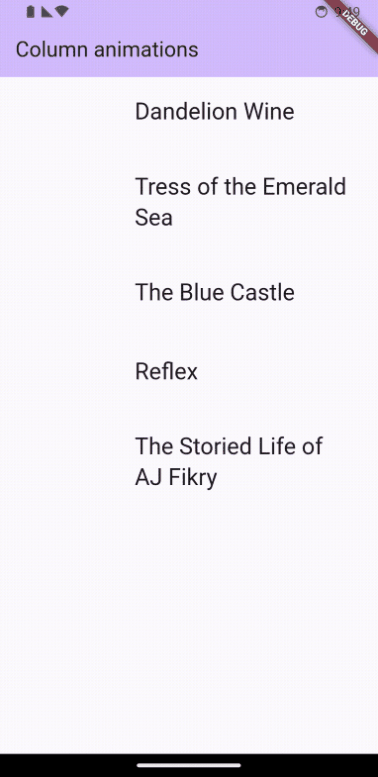
In a ListView, the code becomes much simpler:
class _ListPageState extends State<ListPage> with TickerProviderStateMixin {
//animation
late AnimationController animationController;
late Animation<double> animation;
//data
List<String> books = [
"Dandelion Wine",
"Tress of the Emerald Sea",
"The Blue Castle",
"Reflex",
"The Storied Life of AJ Fikry"
];
@override
void initState() {
animationController = AnimationController(
duration: const Duration(milliseconds: 800), vsync: this);
animation = CurvedAnimation(
parent: animationController, curve: Curves.fastOutSlowIn);
startAnimation();
super.initState();
}
void startAnimation() {
animationController.value = 0;
animationController.forward();
}
@override
void dispose() {
animationController.dispose();
super.dispose();
}
@override
Widget build(BuildContext context) {
return Scaffold(
appBar: AppBar(
backgroundColor: Theme.of(context).colorScheme.inversePrimary,
title: Text(widget.title),
),
body: ListView.builder(
itemCount: 5,
itemBuilder: (context, index) {
return AnimatedTile(
animation: animation,
slide: index * 10,//no pesky slide list!
child: ListTile(
leading: Image.asset(
"images/${books[index].toLowerCase()}.jpg",
width: 100,
height: 100,
),
title: Text(
books[index],
style: Theme.of(context).textTheme.headlineSmall,
),
));
}));
}
}
Everything is exactly the same as before, except that now we can use the index for the slide parameter.
Slide-in from the side
As a bonus, try switching the parameters in the Transform, so the movement is in x:
Transform(
transform: Matrix4.translationValues(
(1.0 - animation.value) * slide, 0, 0),
child: Padding(padding: const EdgeInsets.all(8.0), child: child),
);
And the result:
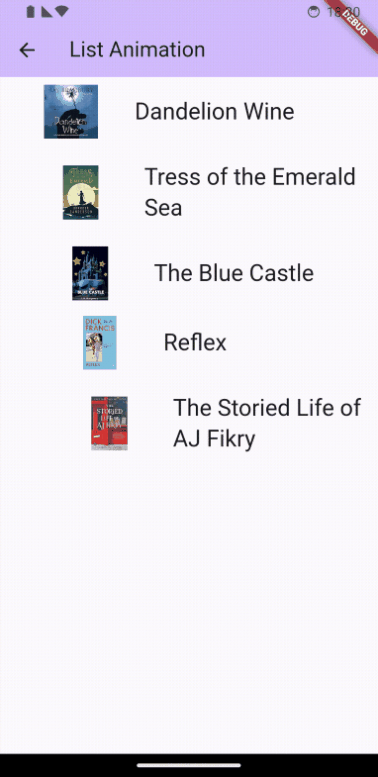
Woosh.
Just that extra bit of pizzazz.
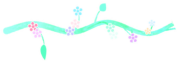
Dandelion Wine is one of my favorite books. Which books do you use when coding? 😉
I used this animation in my traveler’s prayer app, will be available soon in Google Play.
Still praying for their speedy and safe return. #BringThemHomeNow.
Check out my free and open source online game Space Short. If you like my stories and site, you can also buy me a coffee.
